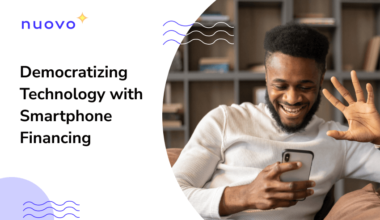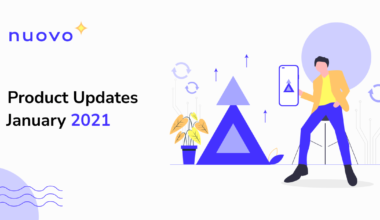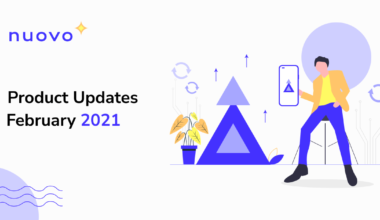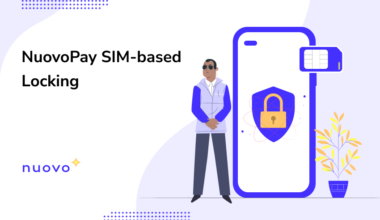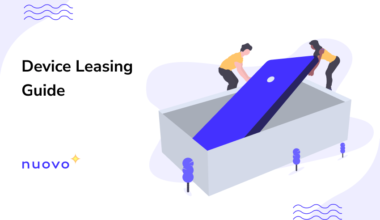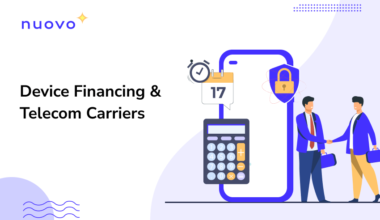NuovoPay demystifies device leasing by streamlining the end-to-end device financing and leasing process. This includes registration of devices, enrollment in the NuovoPay platform as well as remote device locking, the key feature of NuovoPay that enables device financing companies to block access to defaulter devices with ease.

One of the major factors that can influence device payment is payment reminders. If the end-users are aware of the payment schedule and are regularly reminded of the same, chances are they can fulfill the payment of the leased devices on time.
Learn More: How to Lease Out Devices with NuovoPay?
To simplify this process, NuovoPay enables device financing companies to send out regular payment reminders. Let us explore the step-by-step process to push payment reminders on leased devices with NuovoPay:
Step 1: Navigate to the payment reminders section
Under the Inventory Management section of the NuovoPay dashboard, you can find the section dedicated to payment reminders.

Step 2: Create a payment reminder template
Click on the create new template tab. You can start creating your template. You can make use of the multiple placeholders made available in the template that will be dynamically changed for every user and device when the payment reminder is sent. Click on create to save your template.

Step 3: Choose from existing templates
Alternatively, you can choose from the pre-made templates available on the NuovoPay dashboard. You can also make edits to the templates by clicking on the edit button.

Step 4: Configure the sender name
In the Payment Reminder section, you can also configure the sender name for the reminders. This name will be displayed on the end-user device when the payment reminder is sent across.

Step 5: Select the device to send out reminders
Now, navigate to the Devices section of the NuovoPay dashboard. Against each device, you can now see the option to send the payment reminders. Click on the send reminders option to proceed.

Step 6: Choose the payment reminder template
You will be provided with a dropdown of the available templates. Choose the Payment reminder template that you want to send across to the device. Click on Proceed to send out the payment reminder.

Step 7: Track payment reminder status
You can also keep a track of the reminders you have sent. Navigate to the Reports section of the dashboard to monitor the payment reminder status.

Closing lines…
NuovoPay makes the process of sending reminders to the leased devices easy. Choose from existing templates or create your own using NuovoPay.