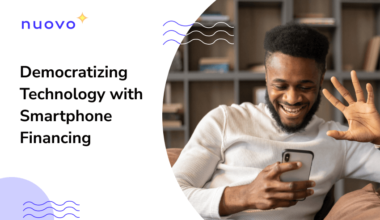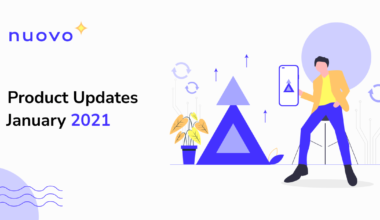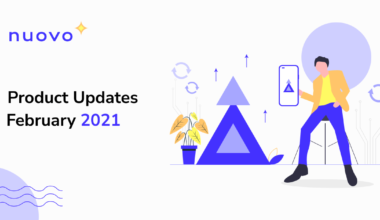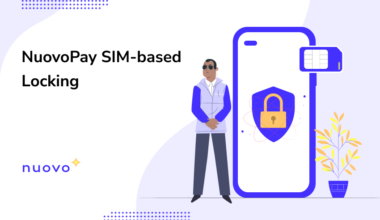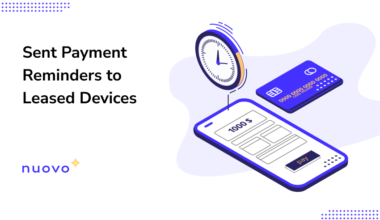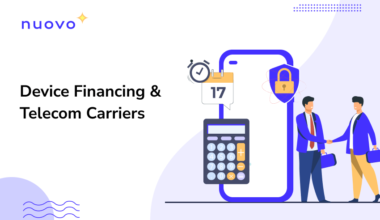Device leasing and financing is picking up globally and NuovoPay steps in to solve the challenges around the same. With NuovoPay, OEMs, telcos, financial institutions and device financing companies can easily get started with device leasing, without a centralized credit system in place. This not only helps in widening the user-base and customer reach of these companies but also aids in enabling device accessibility across geographies that were previously underserved.

While NuovoPay incrementally revolutionizes the device financing and leasing model by de-risking it, here’s a quick guide on how to get started with leasing out devices using NuovoPay:
1. Signup and login to the NuovoPay Platform
Get started with device leasing by signing up on the NuovoPay dashboard. You can also sign in using a G Suite account.

2. Configure the Android settings
Navigate to the Agent settings of the dashboard under the setup section. Under these settings, configure the Android settings such as access to the messaging application when the device is locked, FRP, safe mode booting and choose whether or not to display the NuovoPay icon on the device.

3. Configure other settings
These settings include the message to be displayed when the device is locked, SIM locking, Auto-app upgrade and application whitelisting settings on the device.

Learn More: Device financing with SIM-based locking
4. Configure lock messages
Now, enter the text message to be displayed on the devices locked. You can also configure the message for blocked settings dialogue.

5. Set the device UI
In this section, you can configure the UI of the device screen when the device is locked. You can configure the logo of the locking entity and the message to be displayed. In this section, you can also allow or block the ‘pay now’ button for the end-users to complete the pending payment.

6. Enroll devices
With your current configuration, get started with enrolling the devices in the NuovoPay platform. You can send across the enrollment instructions and the QR code to the device over email. Any factory reset Android device can now be enrolled into the NuovoPay Platform by scanning the QR code.
On Android 7.0 & above devices:
- Power On the device and on the first screen, tap anywhere on the screen 6 times to see a QR code scanner.
- Scan the QR Code shown here to download and install the NuovoPay app.
- NuovoPay app will automatically complete the setup.
On Samsung Knox devices:
- Download & install the NuovoPay app
- Launch the application and click on Enroll via Code or Scan QR Code
- Enter the Enrollment Code or scan the QR Code shown here.

7. Configure enrollment settings
In this section, you can configure the enrollment related settings including enrollment of registered devices, collecting user data and information and configure a welcome message for the end-users.

8. Lease out devices
Your devices are now ready to be enrolled. Once enrolled, your devices are set up with NuovoPay locking and can be leased out with the NuovoPay protection.
The registered devices can be monitored for payments under the devices section of the dashboard.

9. Automate payment reminders
You can now create a custom payment reminder and shoot it across the leased devices according to their payment schedule or use from the readymade payment reminder templates.

Learn More: How to Push Payment Reminders with NuovoPay?
10. Lock the devices
If the device payment is defaulted, you can lock the device from the Devices section of the dashboard. This will block the end-user access to the device until the payment is fulfilled.

Closing lines…
With NuovoPay, device leasing is simplified, streamlined and de-risked. Explore NuovoPay and get started with device leasing today!